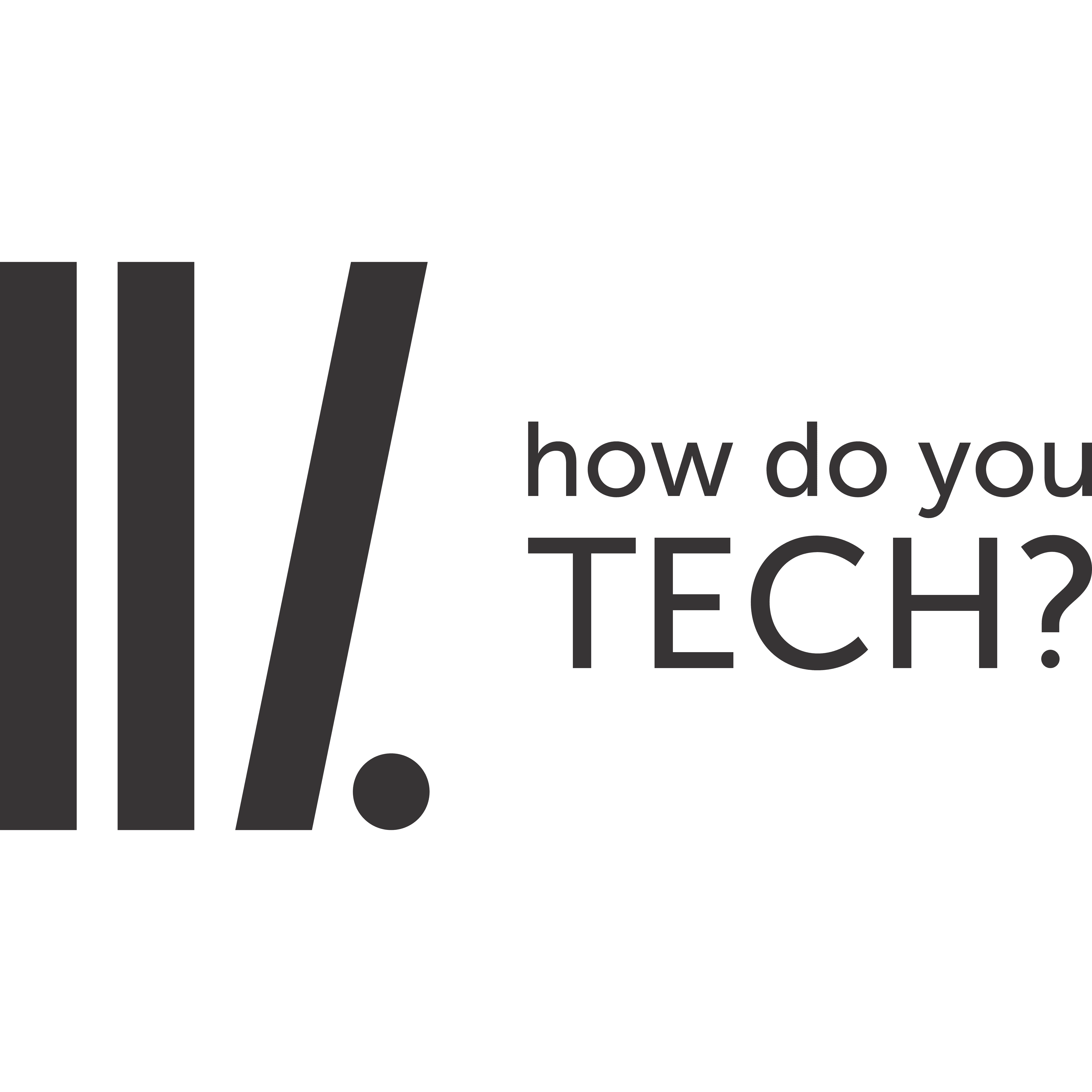How to change GPU on Windows 10.
Windows 10 has a section in the Settings app which which allows to specify the preferred graphics card for the desktop and other apps.
The reason for this could be to improve system performance or increase the battery life overall. To change the default graphics driver from a discrete GPU to the integrated adapter, or vice versa, follow these steps:
- Open the Settings app
- Click on System
- Click on Display
Under Multiple Displays, click the Advanced graphics settings.

Select the kind of app you want to configure using the drop-down menu:
Classical app (Win32 desktop programs): You’ll have to select the exe file to ass the app.
Universal app (apps available through Microsoft Store): You’ll have to use the drop-down menu to select an app.
- Then click on Options.
- Set the graphics preference you want to use:
System default
Power Saving
High Performance

- Click Save.
Once you’ve configured the steps, the app you configured will use the graphics processor you specified optimizing battery life or performance the next time you launch it.
Note that while it is possible to change preferred graphics driver, the app can still decide which processor to use. This means that you might have to change the preferences from the app itself.
If you want to stop an app from using a preferred graphics processor setting, just select the app from the list, click the Remove button or in the options page, select the System default option.
Do leave a feed back in the comments section below.