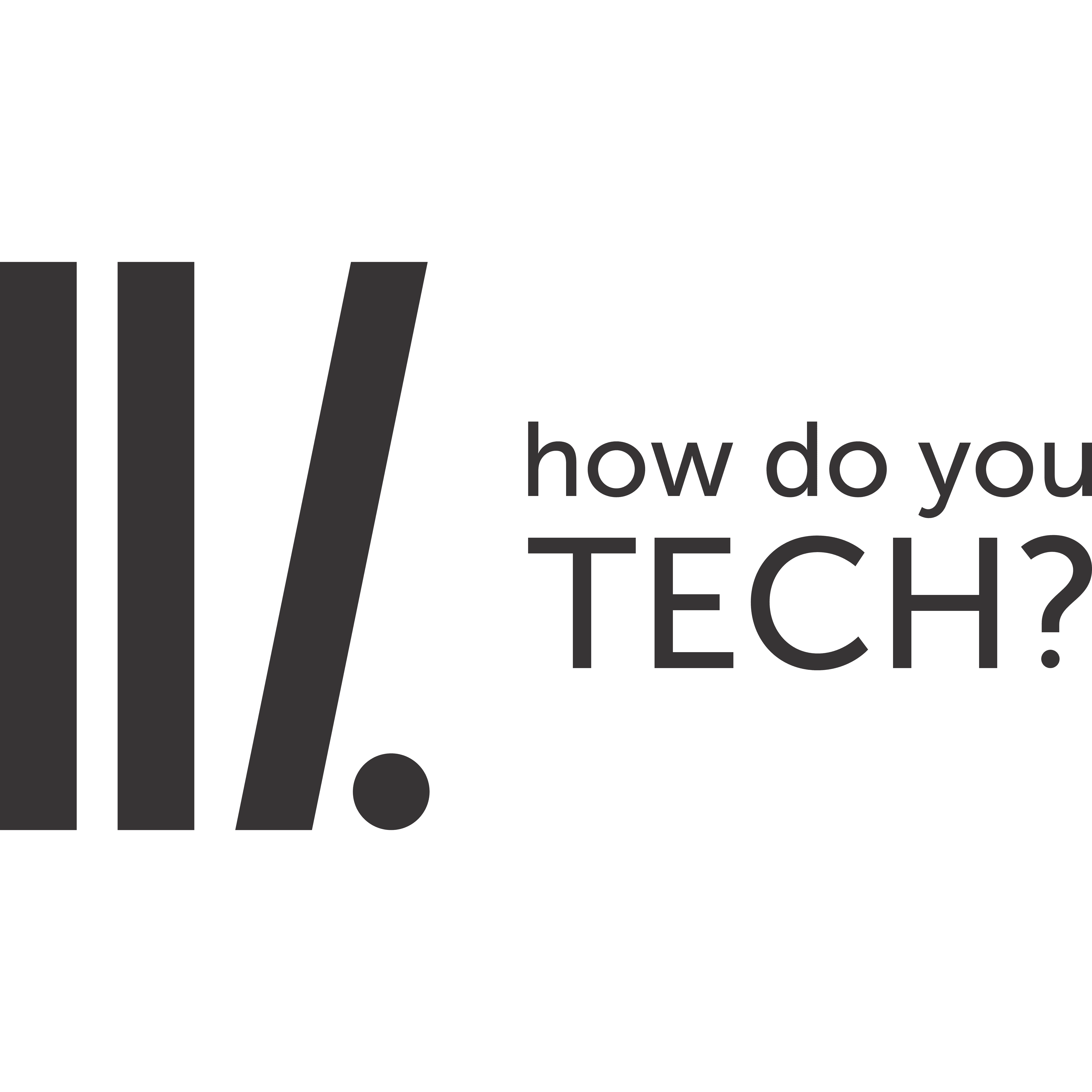How to Troubleshoot on Windows 10
If you’ve installed Windows 10, you’ll find these in Settings. Navigate to Settings > Update & Security > Troubleshoot.
As of the Creators Update, the following troubleshooters are available here: Blue Screen, Bluetooth, Hardware and Devices, HomeGroup, Incoming Connections, Internet Connections, Keyboard, Network Adapter, Printer, Playing Audio, Power, Program Compatibility Troubleshooter, Recording Audio, Search and Indexing, Shared Folders, Speech, Video Playback, Windows Store Apps, and Windows Update.
If something isn’t working properly on your PC, the associated troubleshooter may find and fix the problem for you.

Select the troubleshooter you want to run and click “Run Troubleshooter”. Many troubleshooters will run automatically and fix problems they find, while some troubleshooters will suggest various fixes you can choose whether to apply.

The Settings interface doesn’t list every available troubleshooter. For example, it omits the Background Intelligent Transfer service, Windows Media Player DVD, Windows Media Player Library, and Windows Media Player Settings troubleshooters.
These are still available if you need them—they’re just buried in the Control Panel. To find them, open the Control Panel, type “Troubleshoot” into its search box, and click the “Troubleshooting” icon.

Click “View all” at the left side of the Troubleshooting pane and you’ll see a full list of available troubleshooters.