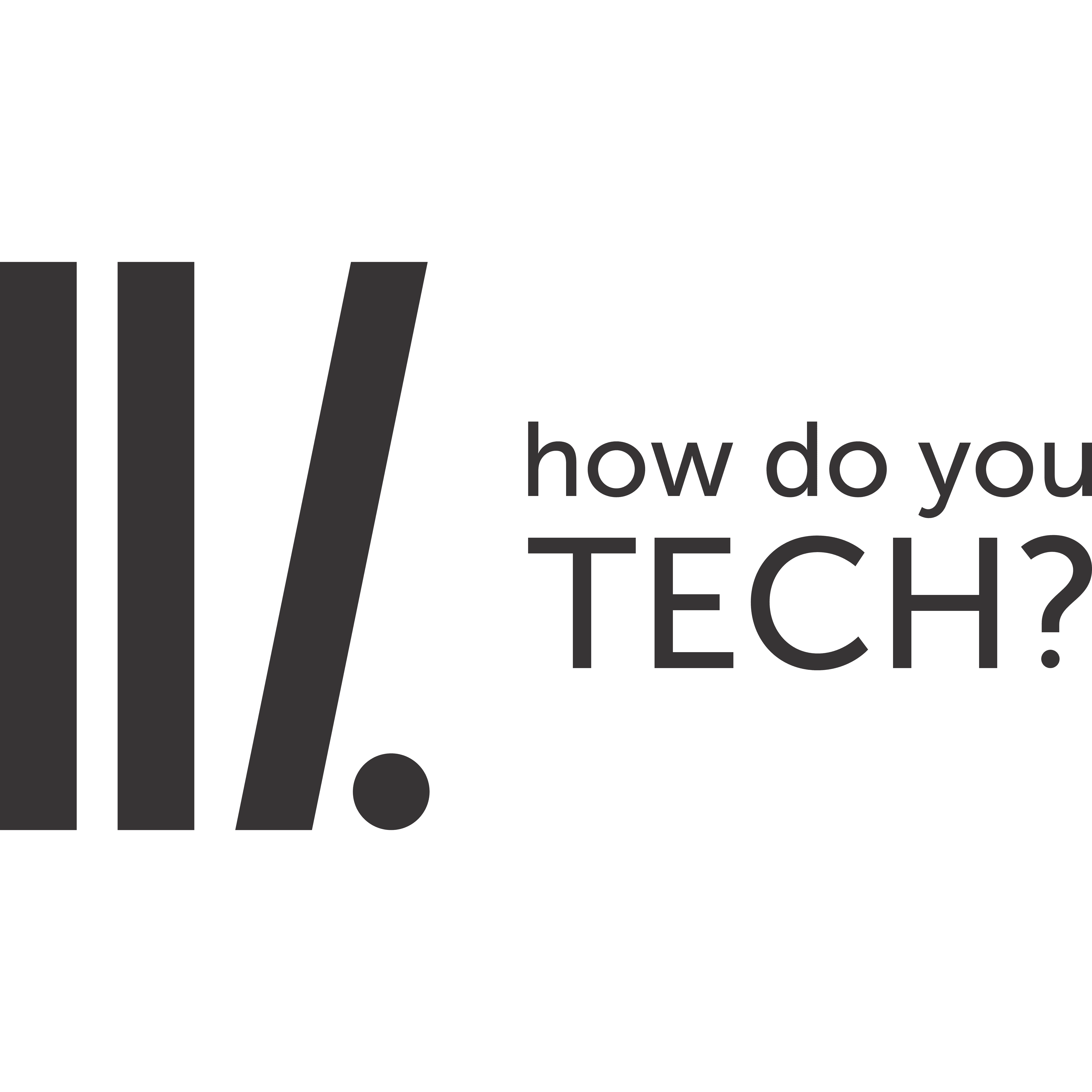How do you reset passwords (on accounts and phone locks)
Users are prone to forget their passwords, it is much easier if it is saved up in your Google account. But not all users apply it, hence I will tell you how to go about it as you read further. There are different platforms on which you can retrieve your passwords either on apps, websites, phone locks, accounts etc.
How to change your forgotten password on accounts?
Accounts such as social media, e-mails, login, websites, have almost the same techniques and can be retrieved. But if forgotten, you can create another password to get access to your accounts.
- On each platform, when you want to sign in and you forgot your password, there is always a Forgot Password icon below.
- Click on the Forgot Password.
- Fill in your details with the e-mail address or phone number you registered with the account.
- Click on submit.
- Wait a few seconds to get an inbox for verification to reset your password either on your email or phone.
- An inbox will be sent to your email with a URL, tap on the URL and reset your password, then submit.
What do you do when you forget your password on phone locks?
Phones with screen locks are in various forms such as:
- PIN
- PATTERN
- PASSWORD
You can retrieve them if lost.
- Pin and Password
Phones with app locks tend to have security questions you have filled when you created a new password or pin just in case you don’t remember.
- Visit your app lock.
- Tap on forgot password below, answer the security questions and this will prompt the user to create another password.
Other steps can be taken if you can’t have that access, such as:
- Open the app lock.
- Click on forgotten pin/password.
- This prompts you to sign in with Google, enter your email address you registered with that account.
- This prompts you to create a new account.
Ensure you always backup your password with a fingerprint.
If this doesn’t work…
- You will need to reset your phone by turning off your phone with the power button and the volume key down until the trademark or symbol of the organization is shown.
- Scroll up and down with the volume keys up and down, until you see the Factory Reset.
- Enter select with the power button on reset.
- Select yes and this automatically reboot and set up your device.
Wait for a few minutes for your phone to come on and check if the procedure was successful.
- Pattern
If you don’t seem to recognize how your pattern is being mapped out by you, dont worry too much, as you can also regain another password.
- Visit your home screen.
- Give out a wrong pattern, as this will indicate that you have applied a wrong pattern, and prompts you to try again later in some seconds.
- On that same page, click on the forgot pattern below.
- This will prompt you to sign in with your email if your device is registered with the app lock.
- Provide the necessary details, after that you will be allowed to create a new pattern.
- Confirm your pattern and tap on the submit/save icon.
If you face some challenges, see a phone technician to help you handle it or feel free to give your comments, suggestions and problems here.