The Blue Screen of Death (BSoD) fix
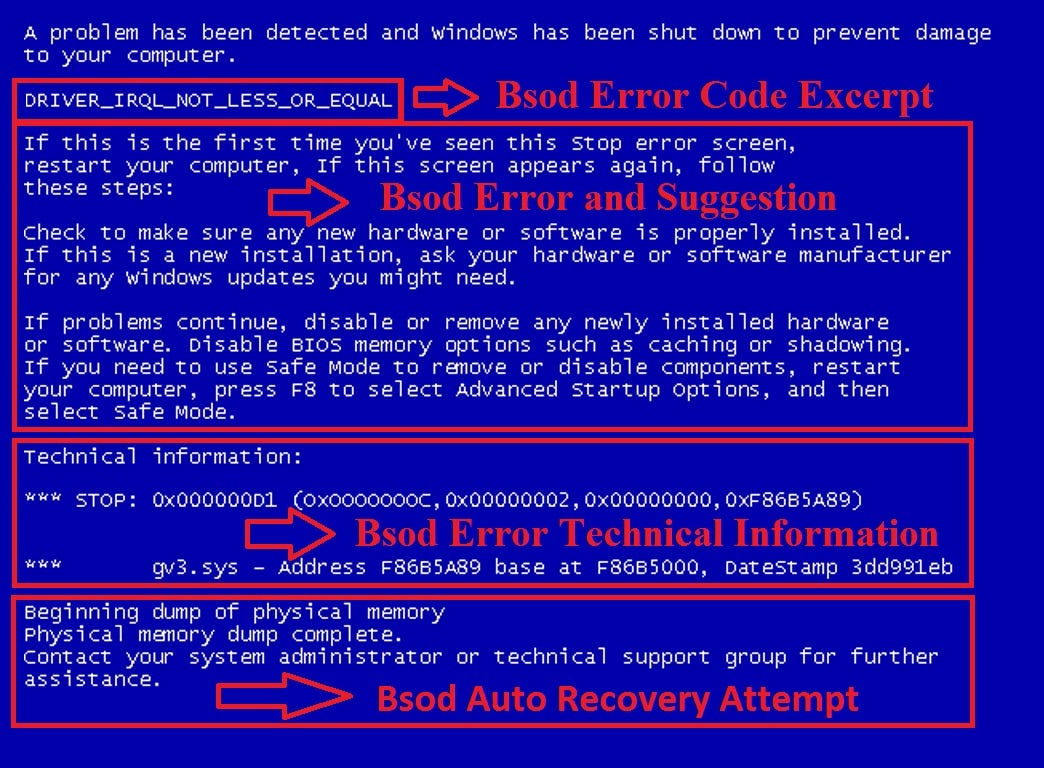
Before fixing a Microsoft Windows blue screen or blue screen of death error (BSoD), you must first identify what error it is, as there are multiple types of blue screen errors.
If you are experiencing a completely blue or light blue screen with no text or error message, your computer may have a bad video card or monitor, resulting in only seeing a blue screen. If possible, attempt to check if your video card is having issues or your monitor is bad.
If you are getting a blue screen and then your computer immediately reboots without being able to read the text in the blue screen, follow the steps below. If you cannot get into Windows to perform the steps below, boot the computer into Safe Mode. If you cannot boot into Safe Mode, you may have corrupt Windows system files, a defective memory chip or a defective hard drive. You should run hardware diagnostic tests to determine if the memory or hard drive is causing the blue screen errors.
- From the Desktop or in the Windows Start Menu, right-click on My Computer or Computer.
- Click the Properties option.
- In the System Properties window, click the Advanced tab or the Advanced system settings link.
- On the Advanced tab, click the Settings button in the Startup and Recovery section.
- In the Startup and Recovery window, uncheck the Automatically restart check box.
- Click OK.
Blue screen errors
Windows NT, 2000, XP, Vista, and later versions of Windows have a blue screen error that is similar to the example shown below. These error messages often contain more detailed information and will contain information that can be searched for and found.
- Identify the blue screen by locating a line containing all capital letters with underscores instead of spaces, such as the above example, BAD_POOL_HEADER. Write this information down. If you do not see anything written in all caps with underscores like this, skip this step.
- Get either the STOP: error message at the top of the error, or in the “Technical Information:” portion of the error. For example, in the above error, it is STOP: 0x00000019, write the first portion of this error message down.
- Finally, if technical information is shown, write down the file and the address.
Click here for a list of Blue Screen codes and their solutions. And do leave a comment under this post, I’d like to hear from you!

One Comment